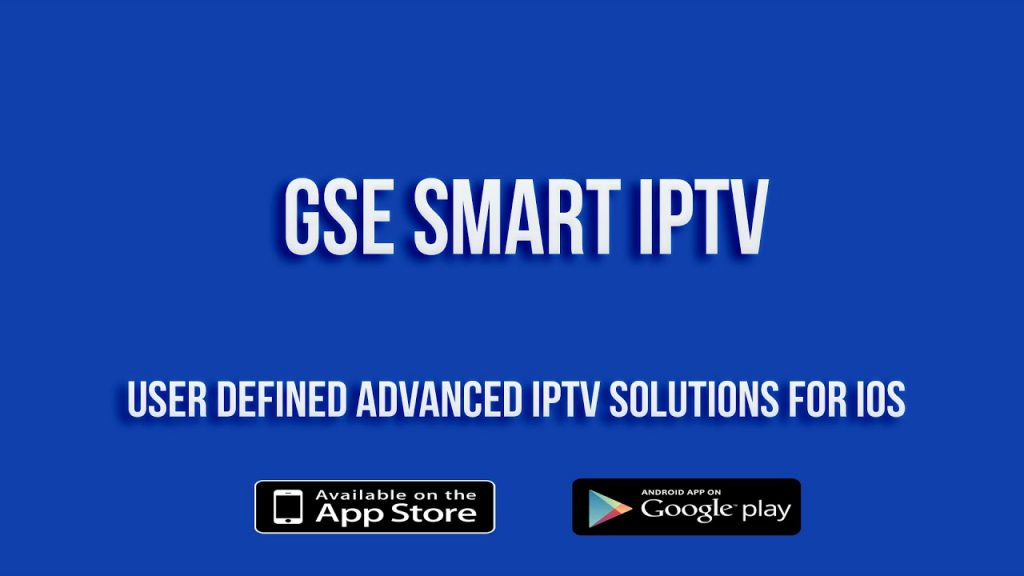This tutorial will guide you through the setup instructions for an Apple iPad, Apple iPhone or Apple TV (Apple TV must be 4th Generation). The Pear IPTV service requires the use of an IPTV media controller app, there are a few of these available in App Store, however, this tutorial is based on a free app called ‘GSE SMART IPTV PRO’, this app is free to download and use.
If you would like to view the setup for a ‘Paid For’ app which offers a far greater user experience.
Setup Instructions for GSE Smart IPTV Pro
- Go to ‘App Store’ and search for ‘GSE SMART IPTV PRO’.
Install and run ‘GSE SMART IPTV PRO’.
Open the settings menu and click onto ‘REMOTE PLAYLISTS’.
Click onto the ‘+’ button and choose ‘Add M3U URL’ option.
Enter a name into the ‘Playlist name’ field (Example: Pear IPTV)
Clear all existing data and any spaces out of the Playlist Link field and enter your unique playlist URL.
Click onto the ‘Add’ button.
You can now click onto the ‘Pear IPTV’ service from ‘Remote Playlists’ to start watching.
Watching Live TV after initial setup
- Run the IPTV app.
Go to ‘Remote Playlists’.
Click onto the ‘Pear IPTV’ playlist.
Choose a channel to view.
Troubleshooting Live TV
If you have any problems viewing the Live TV Service please follow this recommended fix.
Reboot your Apple device and Router